How to Search Library Databases
Phrase searching | Field searching | Boolean operators | Proximity operators | Wildcards
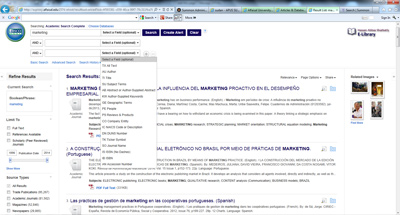 A default search in all the library databasesis a keyword search against the items we have local access to: all the records the library catalog, articles from journals to which we subscribe, content from participating databases to which we subscribe, and freely available content such as from open access journals or government websites.
A default search in all the library databasesis a keyword search against the items we have local access to: all the records the library catalog, articles from journals to which we subscribe, content from participating databases to which we subscribe, and freely available content such as from open access journals or government websites. A simple search of one or two words will return over a million results: use phrase searching, field searching, and facets to refine your search and return fewer results.In some databases you can use Include results from outside your library's collection option to include records from other libraries' catalogs, articles from journals to which we don't have subscriptions, and records from databases to which we don't subscribe. You can request most of these items via our interlibrary loan.
Phrase searching
All library databases allow for phrase searching with the use of quotes. The query "local food" will find results with that phrase.Searching specific fields
The single search box in all databases (basic search box or keyword search box in advanced search) will search across many fields automatically. For example, entering an ISBN or ISSN will bring back associated records. You can explicitly search a field using the syntax: "field :( query)." For example, the search ISSN :( 1234-5678), to find records that contain that value in the ISSN field.Searchable fields:
- Title
- Subject Terms
- Author
- Publisher
- Publication Title
- Volume
- Issue
- Language
- Notes
- ISBN
- ISSN
- DOI

